IT'S DONE!! Take a look!
Remember that I discussed the problems I encountered with this template? I found out that it was an old version. I don't know what link I've clicked that reverted me to the contributor Falcon Hive website. And I was so grateful because it was the new and updated version. You can download it here Coffee Desk v100.zip updated by Alvaris in December 2009. There's a guide you can read on the installation process from their website. But, I will post some of it, for you:
What To Do:
What To Do:
- Download the new version here zip
- Extract the file and saved it to your hard disk.
- After extracting, you will find a folder that says "IMAGE - UPLOAD FIRST". Yes, upload all the pictures in that folder, FIRST. If you have a photobucket account, upload it there. If not, you can create it here. The important thing is that it has an HTML version where you can copy and paste later, leave it open.
- Open another window and go to your blog Dashboard > Layout> Edit HTML, first, click download full template, to back up or restore your old template.
- Next, still in the Edit HTML, browse and upload Coffee Desk_v100 XML document from the extracted files. Leave it open.
- Open the READ ME notepad in the extracted files folder for further instructions.
(1) Undefined word shows instead of the Time/Date:
Here's what to do:
- Go to Blogspot DASHBOARD
- Click SETTINGS tab.
- In the SETTINGS tab, click FORMATTING. Then, go to the TIMESTAMP FORMAT then change the format as shown in this sample: Saturday, May 29, 2010.
- Click Save Settings.
- Go to Blogspot's Dashboard
- Click the Layout tab. Then, Page Elements.
- In Add and Arrange Page Elements, you'll see Header then next is Menu. Click that menu Edit, pop up window will show, it's a Configure Link List.
- In the Configure Link List, type a URL in the New Site URL box. The URL depends on you because this is only a test but if you want to type the website link you had in your mind, then do it, it is up to you.
- Then type the site name in the New Site Name Box and click Add Link.
- Click Save.



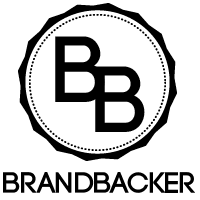



No comments