Sometimes, its  annoying to receive spam/scam emails, hate emails from
persons you barely know. You want to stop receiving their emails.
Here's a guide on how to block an email especially in Yahoo! Below, is a
step by step guide with screenshots. FYI, I'm using the new email version Yahoo!
annoying to receive spam/scam emails, hate emails from
persons you barely know. You want to stop receiving their emails.
Here's a guide on how to block an email especially in Yahoo! Below, is a
step by step guide with screenshots. FYI, I'm using the new email version Yahoo!
First, log on to your Yahoo email. Then, in the
upper left, next to SIGN-OUT, Click OPTIONS then choose MAIL OPTIONS
(circled in red) and CLICK IT.
It's a step-by-step guide as shown in the photo below. So, it'll be easy for you to follow.
In MAIL OPTIONS tab, click (1)SPAM on the left panel as shown. After
clicking it, there are to options to choose. These are (a) SPAMGUARD: Usually, these are scam emails and advertisements who are phishing important details about you. (b)
Blocked Email Address: Emails from people you know but hate or from
someone you don't want to receive/read in your inbox. So, you want that
email "from someone" blocked.
To blocked the email, (2) TYPE the email address in the text box. When you're done, (3) CLICK the Add
Button. You can block at least 500 email address! That's a lot, huh! After you
click the add button,
you will see it below the text box. It's right there in a
rectangular-shape box in which I hide 3 emails to keep their identity  . Now that you see the email you want to block in the box, (4) CLICK save changes button,
above the word SPAM.
. Now that you see the email you want to block in the box, (4) CLICK save changes button,
above the word SPAM.
There you go! I hope this will help you out in blocking "unwanted" emails.






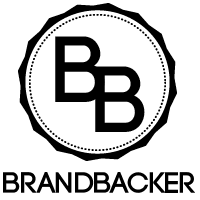




No comments